Edit the workflow
To use your new workflow, you just tap the share arrow in Safari whenever you’re viewing a video you want to convert. Then tap the Workflow icon, and choose your Download YouTube MP3action from the list. Then wait while it runs. The workflow works great on most YouTube videos, but sometimes it just fails. This has something to do with the YouTube end of things, and I have’t yet worked out why.
This workflow will download the YouTube video, convert the video to MP3/M4A audio, then give the file a name (taken from the title of the video) and save it to iCloud.
Change the video to a lower resolution
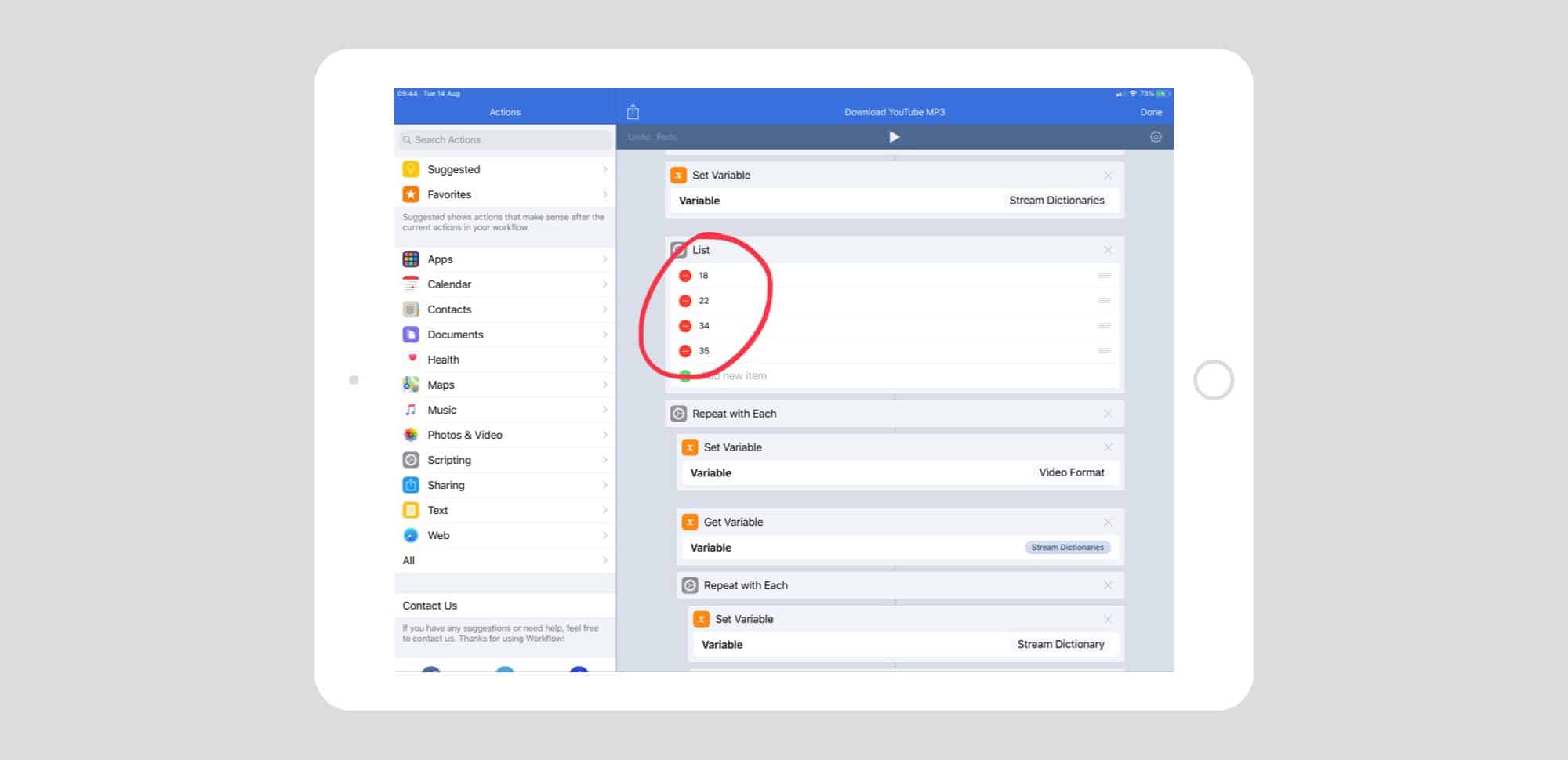
Because we’re discarding the video section, we will download the 360p resolution instead of the 720p. This will be faster. To do this, scroll down your workflow until you see this list:
Danialenotdan’s workflow lets you choose different defaults for video quality.
Photo: Cult of Mac
Then, just drag the line containing number 18 up to the top, replacing 22. This sets the priority order for the download when it picks a video format and size. Danialenotdan explains:
If you’d like to change the format, rearrange the items in the List action in the workflow – the first number is the quality it defaults to:
22: mp4, 720p 18: mp4, 360p 34: flv, 360p 35: flv, 480p
Danialenotdan’s workflow doesn’t rename or save the file, so I added both steps. At the end of the workflow, delete the Quick Look action, and then drag in three new actions:
Set Name
Encode Media
Save File
In that order. Then, configure these actions as follows:
Set Name
This action grabs the video title from the original YouTube page.
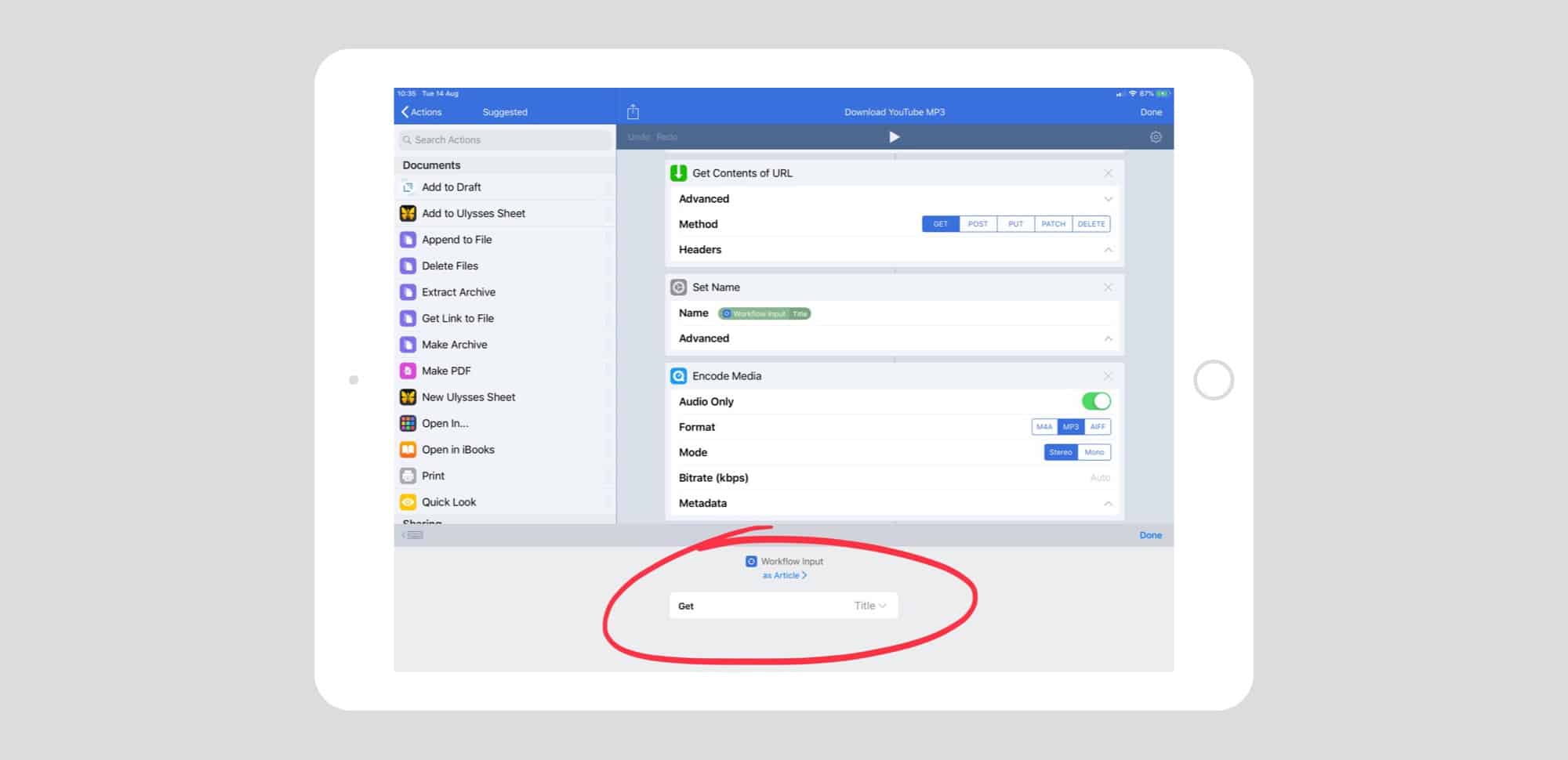
Photo: Cult of Mac
Tap the WorkFlow Input token you just inserted, then use the dropdown menus to set Workflow Input to as Article, and Get field to Title.
Encode Media
This takes the video file and converts it to an audio file. You can choose the format, and other options, depending on whether you pick MP3 or M4A. YouTube videos have their audio in M4A, so this is a good option. If you prefer MP3, it may take a little longer.
Save File
Here, we choose where to save the resulting audio file. My workflow uses iCloud Drive. The Workflow app is only allowed to write to its own folder, so that’s the one I pick. You can also have the action ask for a destination every time you run it.
The important part here is to tap the Destination Path field, then tap the Set Name token in the row above the keyboard. This is the token (or variable) we created earlier. It will get inserted after the word /Workflow/ . Then, tap this token again, and choose from the following options:
If you lost videos from iOS Camerall Roll which are nowhere to download again, you can use Gihosoft iPhone Data Recovery to get back deleted videos from iOS device including iPhone, iPad and iPod Touch.
You may also like:
How to transfer messages from iPhone to iPhone
Jihosoft iPhone Backup Extractor Extract and recover all types of data from iPhone backup files, such as camera roll photos, videos, SMS, contacts, reminders, WhatsApp, and etc.
Any app suggestions or topic recommendations are appreciated in the comments down below.