How to Fix iPhone Screen Not Rotate Issue 2019
“After downloading ios 12 to my iPhone X, the screen remains locked in portrait orientation with many apps. I researched support postings and the only suggestion was to turn the iPhone off and back on. This did not resolve the problem. I can’t get the screen to rotate to landscape on apps that previously supported landscape such as my amazon.com page. FIX IT, please!”
To guarantee that your iPhone screen orientation after upgrading to iOS 12/11.3/11.2/11.1/ 11 is functioning appropriately, you can hold the device in either direction - vertical and horizontal - and check for the change in the positioning.
There are a few applications as well as contents that only function on a single screen orientation. For instance, few applications operate just in portrait mode while a few are capable of working in both portrait and landscape mode. However, if the home screen, apps, and other contents are not functioning even after rotating the device, then it is a different story.
Part 1. Common Reasons of iPhone Screen Not Rotate
The reasons behind the non-functionality of the portrait and landscape mode on your iPhone could be several. The following could be the possible triggering factors:
App malfunctioning
Incorrect display settings
Defective accelerometer or gyroscope
Bad updates
Hardware damage
Part 2. How to Fix iPhone Screen Not Rotate Issue
The following factors will be helpful in fixing the iPhone screen rotation problem:
Tip 1. Verifying the display zoom factor
Tip 2. Calibrate the gyroscope
Tip 3. Rebooting iPhone
Tip 4. Fix iPhone system with iOS system recovery
Tip 1. Verifying the display zoom factor
You can check for the Display Zoom feature on the device. If it is on, then it will interfere with the rotation of the screen. When iPhone fails to display even after turning it sideways, users can follow the steps below to fix the rotation problem:
Step 1. Visit the Settings application and choose “Display and Brightness” feature.
Step 2. Under the “Display and Brightness” option, click “Display Zoom” feature. Tap on the view option to check whether the Display Zoom is on or off.
Step 3. If the option is in the status of Zoom condition, then opt for the standard option to turn off the feature. Click on the Set button to save the changes.
Step 4. In the next screen click “Use Standard” to continue with the standard mode.
Step 5. After completion, the phone will restart in the standard mode.

Tip 2. Calibrate the gyroscope
Calibrating gyroscope will also be helpful in fixing the orientation problem. You can follow the steps below to perform the action.
Step 1. Restart the iPhone, and hold the home button to launch the home screen.
Step 2. Open the compass application and you will see a pop-up message that asks for calibrating the gyroscope. If you do not see the option, double tap on the home screen, and open the compass application again.
Step 3. Use the red ball to roll it around the circle on the calibration screen. Continue it until the calibration is complete. Upon completion, the compass application launches, which tells you that the process is successful.

Tip 3. Rebooting iPhone (Work for iOS 12, Also)
Rebooting iPhone X
Immediately push and release the volume up button at first, and the volume down button secondly. Hold the side button until the device turns off.

Rebooting iPhone 8/7
Hold the on/off button and press the volume down key until the screen turns off. Hold the switches until the instrument turns back on.Also Read:
Create Boomerang from Existing Videos on Android/iPhone 2019Also Read:
Rotate Video on Facebook 2019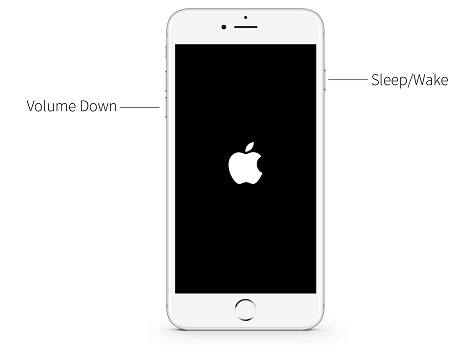
Tip 4. Fix iPhone System with iOS System Recovery
Use iMyFone iOS System Recovery to solve several issues faced by the device and get it back to its standard functionality. Outstanding features include data recovery, WhatsApp recovery, system recovery, and fixing iOS problems.
Sponsor ads:
Gihosoft Free iPhone Data Recovery:
https://www.gihosoft.com/iphone-data-recovery-free.htmlGihosoft iPhone Data Recovery Free
Free iPhone Data Recovery Software for Windows/Mac
Recover up to 12+ types of files, including contacts, SMS, photos, WhatsApp, Viber, notes, etc.
Restore lost data from iOS devices directly or from iTunes and iCloud backup
Recover iPhone data lost due to iOS upgrade/jailbreak, accidental deletion, device lost or broken
Support all the latest iPhone, iPad and iPod Touch
Both Free and Pro version.
If you lost data after you updated to a new iPhone, you can always use
Gihosoft iPhone Data Recovery to get the data back from the old iPhone or backup.You may also like:
iphonerecovery.comIf you use android phones, please choose
Gihosoft Android Data Recovery.
With Gihosoft Android Data Recovery, no longer afraid of data loss!
Must read:
Youtube video downloader for pc Gihosoft RePicvid Free Photo Recovery Software provides a free photo recovery software for windows to help users recover the deleted or lost photo for free.
Jihosoft Android Data Recovery: the best Android Data Recovery software for Windows and Mac to recover deleted contacts, messages, photos, videos, WhatsApp and etc from Android devices.Tips:
How to transfer messages from iPhone to iPhone jihosoft Free iPhone Data Recovery